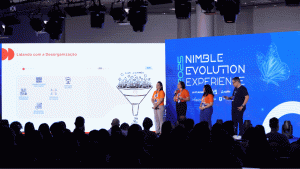Getting the most out of Time tracking Reports in Jira
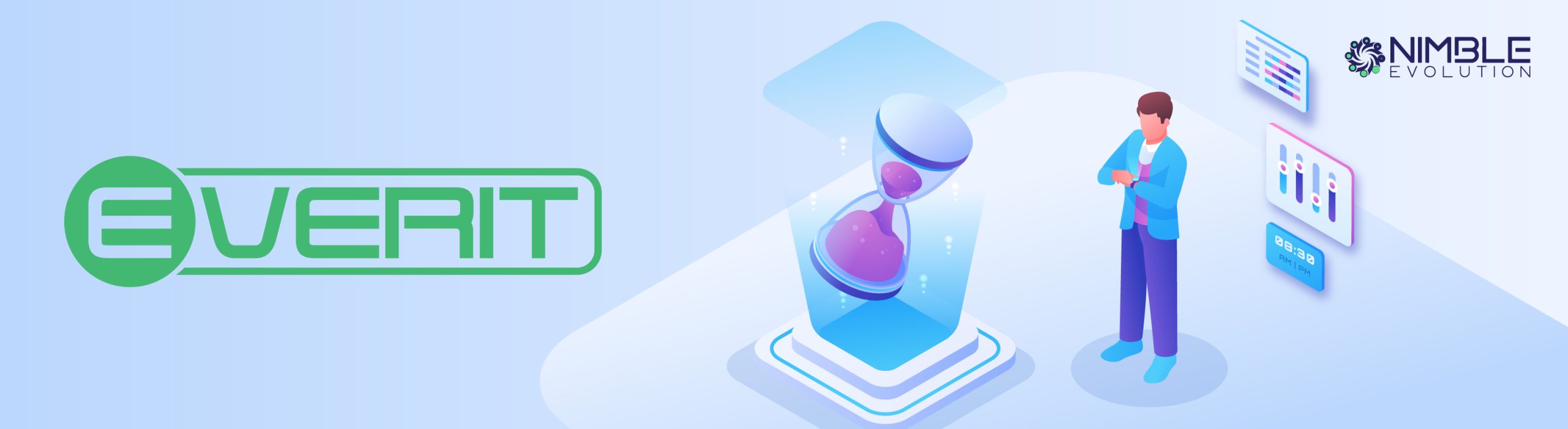
Blogpost by EverIt
Has time tracking evolved to a point where there are new needs for time tracking reports? Yes.
If you’re still using Excel to track the time your team spends in Jira or are limiting yourselves to the native Jira time tracking solution – you are admittedly missing out on a quick upgrade that would provide better insights on your time data.
In this article, we’ll be looking at the new Timesheet Report from Timetracker, and how it can provide the data reporting you need in Jira using your Jira default and custom fields.
Timetracker is one of the leading time tracking apps on the Atlassian Marketplace and is a cost leader in the category. In short, you get a lot of value without breaking the bank: keep reading to see how you can make the tool work for you.
Tracking Time in Jira
Before we jump into the end results and some use case examples, it is important to look at the data we will be fueling our reports with.
Understanding why you track time
Regardless of whether you’re running around trying to get everyone to submit their time in excel or have upgraded to centralizing this information in Jira using the native time tracking system, we believe it’s in your best interest to first pinpoint why you’re tracking time.
Having the end result in mind and getting your team to understand why you’re doing it is going to improve the odds of people tracking their time correctly and drastically improve the quality of data you’re able to capture. The only bad answer for tracking time would be along the lines of :” because it was asked by management”. This just means another conversation should be had to get clarifications. Some examples of better reasons could be:
- For correctly administering wages,
- Capturing Billable/non-Billable time for invoicing,
- understanding time spent on feature/project/client , CAPEX/OPEX, Tax Grants, and the list goes on.
How do we track time in Jira?
Tracking time in Jira is not hard and is something everyone, with basic Jira knowledge, should be able to do without any particular training. You can do it with Jira’s native tool, or choose a plugin to enhance the user experience.
Choosing a plugin is a matter of personal preferences when it comes to the best way to capture time. You’ll find apps with different philosophies on how to be less intrusive for your users. Our app, Timetracker provides a combination of manual and timer-based time tracking. Let’s have a look at 5 different ways you can track your time with Timetracker.
Tracking time on an issue or a Jira Ticket
Regardless of whether you’re running a 200-man Service desk operation or a software development team, you will be able to log time directly into an epic/issue/task/sub-task level. This can be quite convenient for logging time after having completed a support query or simply after having finished working on a task. You can choose to start a timer when you open an Issue (don’t forget to stop, when you finish!), or just add the time manually through our customizable worklog editor dialog.
Pro Tip: You can also set up Automations for Jira to compliment your Time tracking process with our app in Issues.
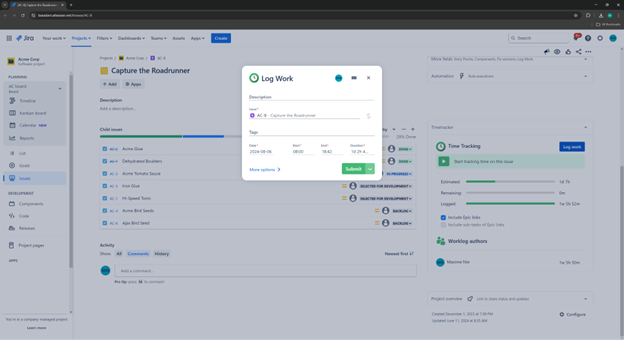
In addition, you’ll be able to have some visibility on the different contributors (if you have the right permissions) and sum up hours to the epic level from the side panel if you want. Don’t forget that there is some level of auditing possible by going in the Activity section of that issue, where you’ll be able to see a history of all the time logged.
Pro tip 1: Use the stopwatch timer!
On the Timetracker module of the issue, there is a stopwatch timer that you can use to accurately track the time you’ve spent working on the issue. This can be great if you are logging billable hours and need something accurate to happen.
Pro tip 2: Find who’s logged time on an issue through the Timetracker module
If you have a few team members logging time on the same issue, you might want to understand who has been logging time, for how long, and when. You can answer this question fairly fast through the time tracker module where you will be able to see each user’s worklogs for the specific issue. Do note that you can also replicate something similar using Timetracker’s reports!
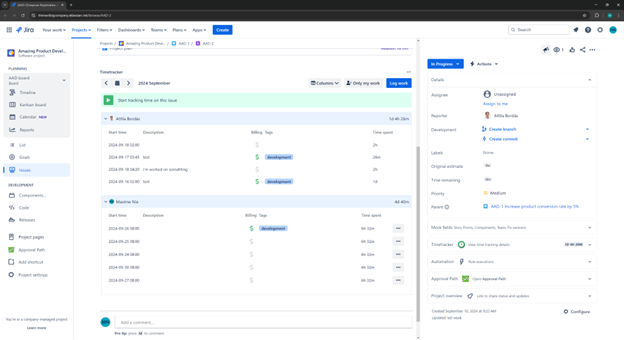
Tracking time on a Calendar
Timetracker provides you with the convenient tracking option via its calendar view. As the name suggests, you will be able to have a breakdown of your logged time on a daily/weekly/monthly basis. If you’re accustomed to working with a calendar agenda this will be exactly the same thing: you can log time for a day, or a period of time, and once submitted, that worklog will show in your calendar.
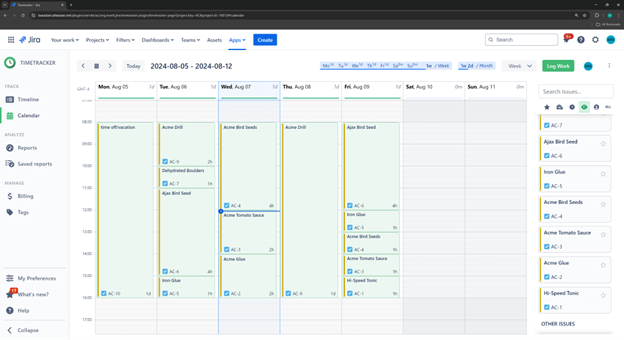
What makes the calendar view quite nice is the possibility to drag-and-drop issues from the side panel, and the additional time breakdown that you can have from the top of the screen (hours logged for the day/week/month).
Tracking time on a Timeline
The timeline view is another way of tracking time that is unique to Timetracker. In this view, you have a daily breakdown of the time logged and visuals to display when those tasks were being completed. There is no difference between this method of tracking time and the previous one, it all boils down to what you prefer: you can log exactly the same information either way.
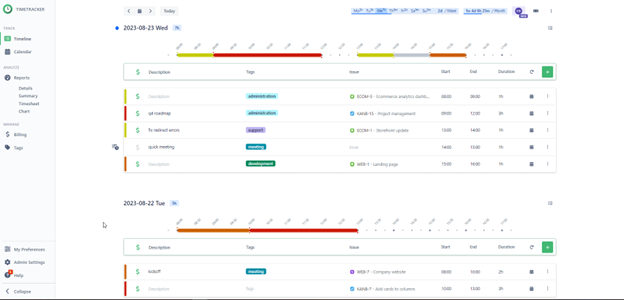
One of the staple features of the timeline view is that you can temporarily create worklogs attached to no issues. These worklogs can be linked at a later time, which is rather convenient if you’d rather fill in the details later on, this is a notion called planned time. In fact, the timeline feature of Timetracker supports the filtering by only planned time, so you can have an easier time finding your plans and converting them to actual worklogs. We believe that this can be very convenient for users that might have multiple “work windows” throughout the day and want to track what they are, so that at the end of day, they can go back to their timeline view and track all of this in Jira.
Pro tip 1: tracking time for others
If you’re a manager that needs to log time for others to complete their timesheets and a more complete view of the timesheets, do note that you can log time for others by clicking on the user icon on the upper right side of Timetracker. From there, you may be able to log work on behalf of that selected user if you have the necessary permissions!
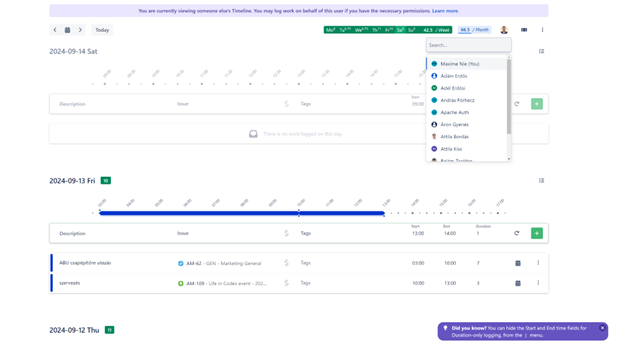
Pro tip 2: Bulk Editing Logs
In the same vein, if you notice during your timesheet auditing that a user has done some mistakes like logging time to the wrong issue or not counting the issue as billable, then you can bulk edit those issues on a daily basis and change them to have the right information instead.
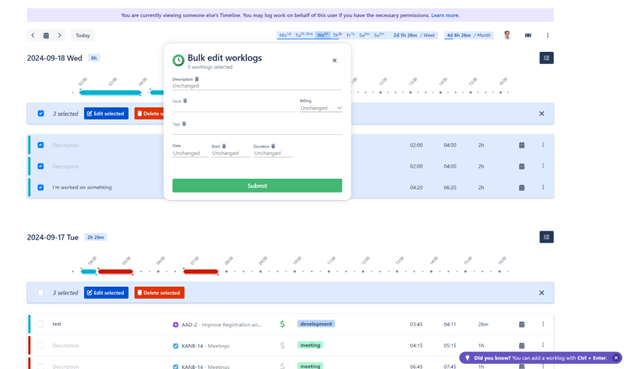
Pro Tip 3:
Something that the native Jira time tracking app surprisingly does not have is a stopwatch timer. The idea behind it is to clock in and out using the timer to have a more precise way of tracking time. For example, if you wanted to track billable hours for a client, you could start the clock and when you’d be done working on that task, you could end the stopwatch and log your time.
ah, so you put it here – since it’s Issue + timeline, maybe we should mention it at the other places
And instead of this, maybe mention the Q shortcut to bring up the worklog editor anywhere + maybe mention the dashboard gadgets?
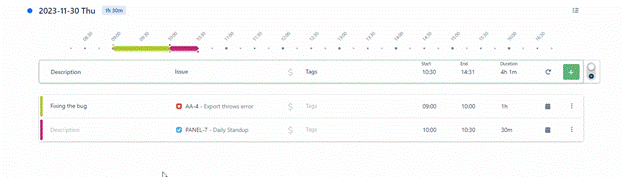
One timer can be prompted either from the side panel of an issue, through the timer mode in the Timeline view or through the Jira Mobile App.
Logging time anywhere in Jira using Shortcuts
Wherever you might be in Jira, you might want or need to log time. If going back to the timeline view or the calendar view is not convenient for you, do note that you can remedy this problem by logging time anywhere in Jira. All you need to do is to press “Q” on your keyboard to trigger the log work menu from Timetracker. This hotkey is perhaps one of the most accessible way to log time on a computer.
Tracking time with a Mobile App
Finally, the last method is more about presenting a different way to access Timetracker – which is through the Jira Mobile App. Whether you’re on the go or just prefer using your phone – you can absolutely log your time to an issue with Timetracker. Convenience at its finest!
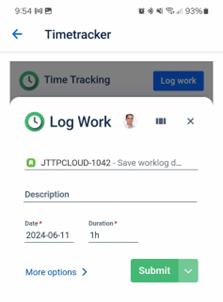
Taking your time to the next level
Regardless of what you’re using to track time, the next question should be – what kind of insights are you able to leverage with those timesheets. With Jira Native Timetracking, these options are very limited and don’t provide the necessary flexibility and customization to paint a good picture of what’s happening.
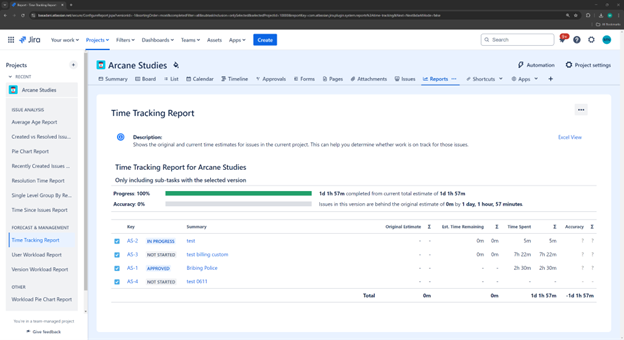
The Jira native time tracking report (image above) is limited because it provides limited scope and ability to move the information around to gather a more accurate depiction of your operations. Using a Marketplace app will allow you to generate more valuable insights.
This is really where Atlassian Marketplace Apps, like Timetracker, outshines the native time tracking module of Jira. In Timetracker, the data is centralized and displayed in real time, so this means that you will be able to leverage the new Timesheet Report to its fullest to play around with the data.
The reason why this new Timesheet Report is so powerful is that it is able to also display and group the data by Jira default fields and Jira custom fields. This means that regardless of what you’re trying to accomplish, you should be able to do it with that report: a welcomed evolution in the Jira time tracking functionality.
Common Timesheet Reporting Use Cases
As mentioned, the possibilities are extremely vast considering the amount of flexibility that the report provides. So we will be showing 3 types of reports that you can do.
Time on Parents and Issues by Users in a project
This report groups data to show how much time each user spends on each task and on Epic in total. This can be useful to understand how much effort every user is putting for the epics, if your team members are spending their time on the right things, and if they have logged their hours for the period.
The Hierarchy and grouping would look something like this:
- User
- Parent Issue
- Issue
- Parent Issue
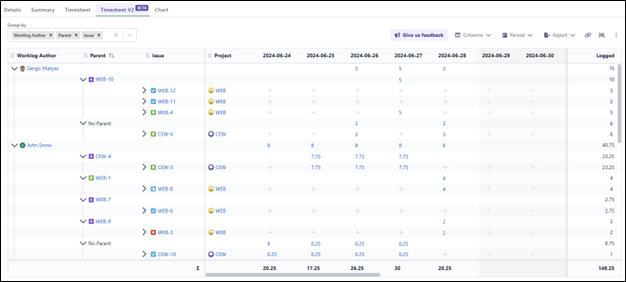
You could add more grouping levels if needed (e.g: sub-tasks) and could display more information through columns. That way, you would be certain to have a good overview of the data that has been completed.
Time per Customer (custom field)
This report would show how much time and effort has been completed for each customer. This can be useful to make sure you don’t overwork for your clients (based on your contracted hours), or this can be used as a way to warn the client that they are running out of supported hours.
In this report, we created a custom field named Customer so that we can correctly store the customer information in Jira, and later on log time to that customer.
The Hierarchy and grouping would look something like this:
- Customer (CF)
- Issues
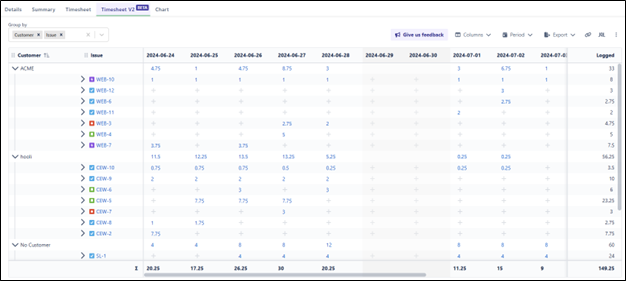
Again, more grouping levels and columns could be added to display additional information.
Billable hours for customers
This report would be a continuation of the previous one, where it would also display invoice number and billable time. This could be used when invoices are in the mixt and there needs to be an accurate depiction of the time spent. This report could also be used to understand the billable to non-billable ratio and profitability of the team.
In this report, we also added a custom field to store the customers name, and we also created another one to store the invoice numbers. These two fields are combined in the report with Timetrackers innate Billable data (you can easily choose if your time is billable or not) to showcase how many hours can be invoiced for each customer.
The Hierarchy and grouping would look something like this:
- Customer (custom field)
- Invoice number (custom field)
- Billable
- Invoice number (custom field)
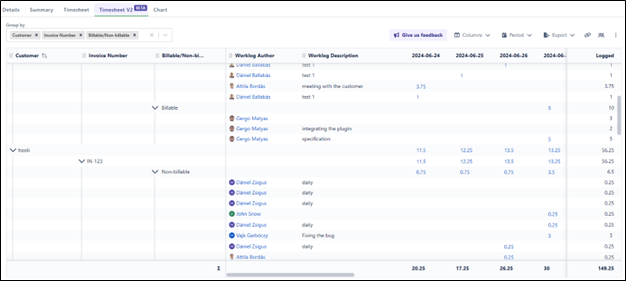
Do note that you could export this information so colleagues outside of Jira could also make use of this information.
Conclusion
Tracking time does not have to be complex, but it has to be convenient and provide useful insights. You might be able to scrape by using Jira’s native time tracking, or by running around trying to get everyone to fill in their timesheets in Excel, but that will severely limit your ability to scale and focus your attention elsewhere.
Having the convenience to track everything in Jira through multiple methods and the luxury to report on tracked time, the way that works for you, is really nothing special…
Next generation time tracking apps in Jira have already solved those problems and are now focused on displaying additional fields (Jira default or custom fields) to let you paint a complete picture of your operations. A tool like Timetracker could provide such experience and much much more…
You can try out Timetracker for free on the Atlassian Marketplace for 30 days, or completely free if you have less than 10 Atlassian users on your license.